



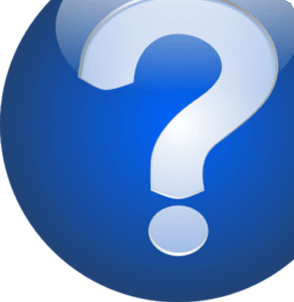

















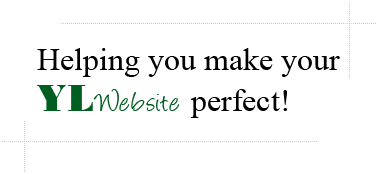
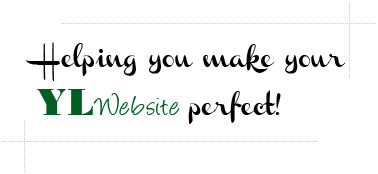

© Copyright 2012 YL Website

How to Create and Re-size your own Header Image for your YL Website
Edit your image to be the correct size
Step 1: Go to www.google.com/plus and log into your google account. If you do not have one, then simply sign up for one - it is free.
*I recommend using Google Plus because they have a great image editor that is free and easy to use.
**If you have Photoshop on your computer, then I would recommend this first but I realize that not everyone has Photoshop therefore this tutorial will explain this process with Google Plus's image editor
Step 2: Click "Photos" and then click "Albums"
Step 3: Click "Upload New Photos", then Upload the photo you would like to be your new header, then Click "Create Album"
Step 4: Click the image you just uploaded and then click it again to make it even larger
Step 5: Click "Creative Kit" and then click "Crop" - set the crop dimensions to 920px x 259px, click "Apply" and "Save" when you are done making changes
Step 6: Right click on the newly edited image and click "Save As"
Upload your newly edited image to your YL Website
Step 1: Go to www.ylwebsite.com and Log into your account
Step 2: Click "Update My Header Image"
Step 3: Scroll to the bottom where you see "Upload Your Own Image"
Step 4: Click "Browse" and select the image you would like to upload as your new Header Image
Step 5: Click "Update" to save your changes
Step 1: Go to www.google.com/plus and log into your google account. If you do not have one, then simply sign up for one - it is free.
*I recommend using Google Plus because they have a great image editor that is free and easy to use.
**If you have Photoshop on your computer, then I would recommend this first but I realize that not everyone has Photoshop therefore this tutorial will explain this process with Google Plus's image editor
Step 2: Click "Photos" and then click "Albums"
Step 3: Click "Upload New Photos", then Upload the photo you would like to be your new header, then Click "Create Album"
Step 4: Click the image you just uploaded and then click it again to make it even larger
Step 5: Click "Creative Kit" and then click "Crop" - set the crop dimensions to 920px x 259px, click "Apply" and "Save" when you are done making changes
Step 6: Right click on the newly edited image and click "Save As"
Upload your newly edited image to your YL Website
Step 1: Go to www.ylwebsite.com and Log into your account
Step 2: Click "Update My Header Image"
Step 3: Scroll to the bottom where you see "Upload Your Own Image"
Step 4: Click "Browse" and select the image you would like to upload as your new Header Image
Step 5: Click "Update" to save your changes




