



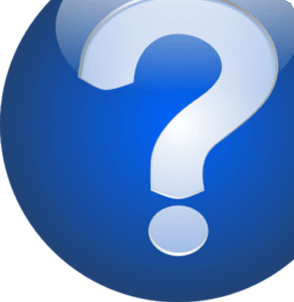

















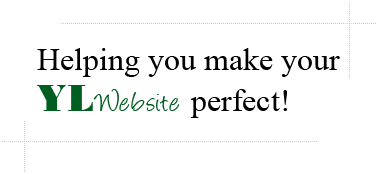
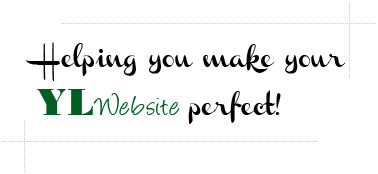

© Copyright 2012 YL Website

How to add a Google Calendar to your YL Website contact page
Google Calendar
Step 1: Go to www.google.com/calendar and log into your Google account
Step 2: Click on the calendar you would like to share, then click "Share this Calendar"
Step 3: Click "Calendar Details" and then find the "Embed this Calendar" section with the iframe code - copy this iframe code
Adding this code to your YL Website
Step 1: Go to www.ylwebsite.com and Log into your account
Step 2: Click "Update My Contact Page"
Step 3: Click the "Media icon" (it looks like a video icon) and then click "Source" - paste the iframe code you previously copied into this source field
Step 4: Click the "General tab" to make sure the code worked (it should say iframe in the type field and you should be able to see a preview)
Step 5: Click "Insert" to insert the code onto the page
Step 1: Go to www.google.com/calendar and log into your Google account
Step 2: Click on the calendar you would like to share, then click "Share this Calendar"
Step 3: Click "Calendar Details" and then find the "Embed this Calendar" section with the iframe code - copy this iframe code
Adding this code to your YL Website
Step 1: Go to www.ylwebsite.com and Log into your account
Step 2: Click "Update My Contact Page"
Step 3: Click the "Media icon" (it looks like a video icon) and then click "Source" - paste the iframe code you previously copied into this source field
Step 4: Click the "General tab" to make sure the code worked (it should say iframe in the type field and you should be able to see a preview)
Step 5: Click "Insert" to insert the code onto the page




